If you are done with the creation of the Flex Queries read on or go to the Create Flex Queries chapter.
After creation of Flex Queries you have three ID-s:
1. Activity Flex of the last 30 days ID
2. Activity Flex of the last 365 days ID
3. Trade Confirms Flex ID
These three IDs define the queries but you need one more ID called Token which is a access token to the queries.
Creating web service Token and enabling statements.
Log on to the Interactive Brokers Account Management.
In the search box start typing Account Settings phrase:

Go to the Account Reporting section (below Trading section):

Click on Flex Web Service link.
In the opened window enable tick the Flex Web Service Status.
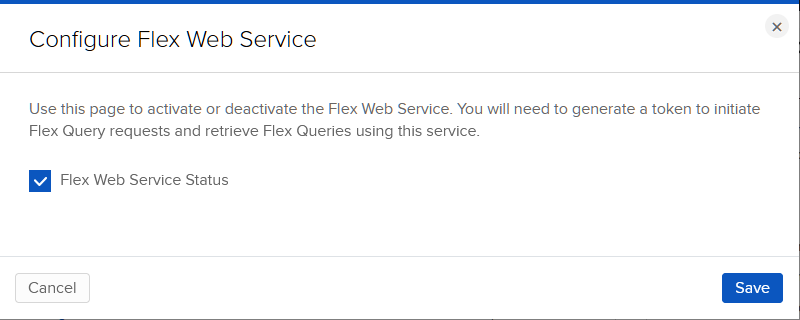
Click on the Save.
Click on the small gear once again. Click on the Generate New Token button.
Select 1 year for the Expire After drop down and click on the Generate New Token button.
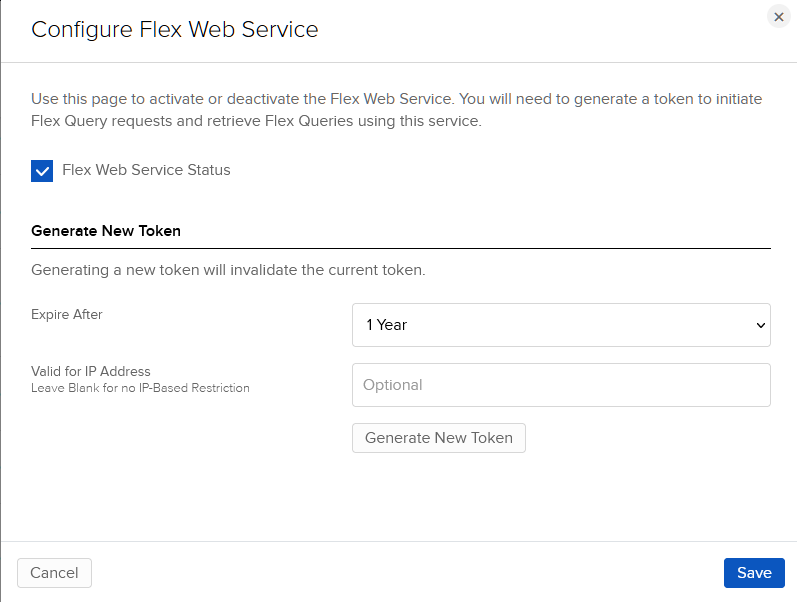
Please note that after expiration you have to generate a new token.
Token is ready. Now you have three ID-s and a token.
1. Activity Flex for the last 30 days ID
2. Activity Flex for the last 365 days ID
3. Trade Confirms Flex ID
4. Token.
Click on the Import/Select Import Module Menu. The Import module selector window appears. Select Interactive Brokers Web Service importer.
Please click on the settings button. The following form will be shown:
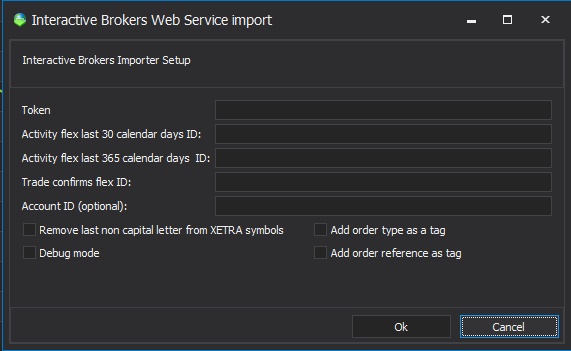
Fill in the form with the previously created ID-s.
Add order type as a tag - if this check box is ticked the order type of the trade will be added as a tag. Currently two order types are reported by the Interactive Brokers: limit and market.
Add order reference as tag - if this check box is ticked the order reference will be added as tag. Please note the order reference is added to the Trade Confirms flex statements by Interactive Brokers.
Debug mode - The received xml statements will be saved in the TradingDiaryPro/Debug directory.
Save the settings and then click on the Import Statement button. All your data will be inserted into the database.