Shows this help with opened contents tab window. |
Shows this help with opened index tab window. |
Clicking on this menu the trial mode starts. |
Clicking on this menu the software checks for updates. If updates are available a message will be shown. If you click on the Start Update button the TradingDiary Pro will be closed and the Update Downloader starts. After downloading the updates the TradingDiary Pro will restart. |
This is useful when you start the software without an internet connection and the period without validation has expired. Restore the internet connection and start the validation process. For detailed information see the Registration chapter. |
Clicking on this menu the register form will be shown. For detailed information see the Registration chapter. |
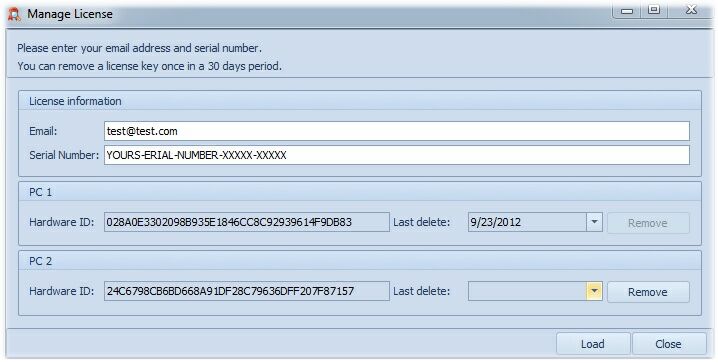 In case of reinstall windows or move the software to a new PC you can change the registered hardware id once in a month. Please fill the email and the serial number fields. You must use the email address which you added when you bought your license. Click on the load button. Check which hardware id is not in use (you can check it under the Help/Register menu) and remove it. After removal you can register a new PC with your current serial number.
|
Shows the www.tradingdiarypro.com website in a new browser window. |
Opens a new email message with the To.. address filled in. |
Shows the TradingDiary Pro website purchase page in a new browser window. You can buy a new subscription by clicking on the Buy Now button. |
Shows information about TradingDiary Pro. |