In version 2.0 a new hierarchical grid has been introduced with a lot of customizations.
Master-Detail grid
In version 1.x multi-dimensional values (for example position and its trades) are displayed in several grids. The new grid supports hierarchical display and with a small plus or minus sign the rows can be expanded and the rows of the sub-grid are shown in several tabs.
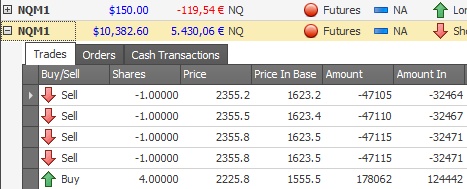
Data Sorting
Sorting against unlimited fields, sorting by cell display values.
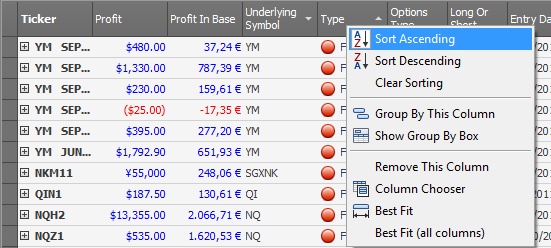
Advanced column reordering
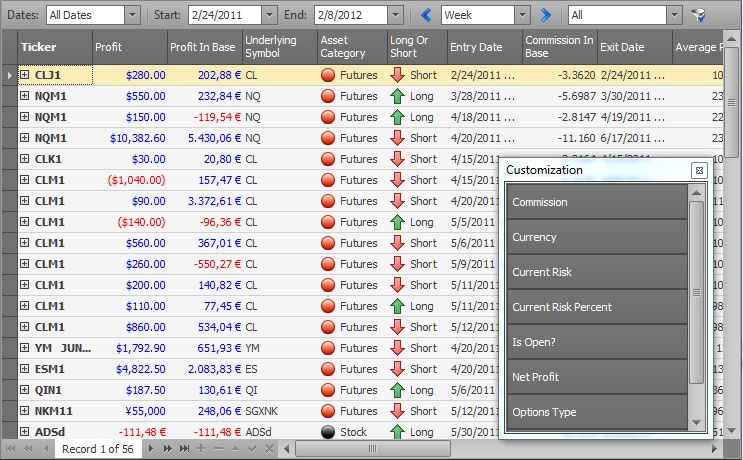
Simply click on the header of a column and drag and drop to a new position to reorder the columns. To remove a column click in the header of the column and drag and drop to the grid content area.
To add a hidden column to the grid right click on the header and click on the Column Chooser menu. A small window appears. You can drag drop columns from the window to the header and vica versa.
Data grouping
Grouping an unlimited number of columns, joined group panel.
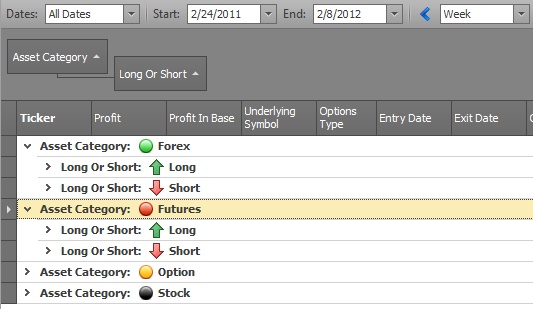
The screen shot above shows a positions window which is grouped by the Asset Category and by Long Or Short columns.
Steps:
1. Right click on the header of the Asset Category column and click on the Group By This Column menu.
2. Right click on the header of the Long or Short column and click on the Group By This Column menu.
3. Right click on the header and click on the Show Group By Box menu.
Group summaries
You can add as many summaries as you want to every group.
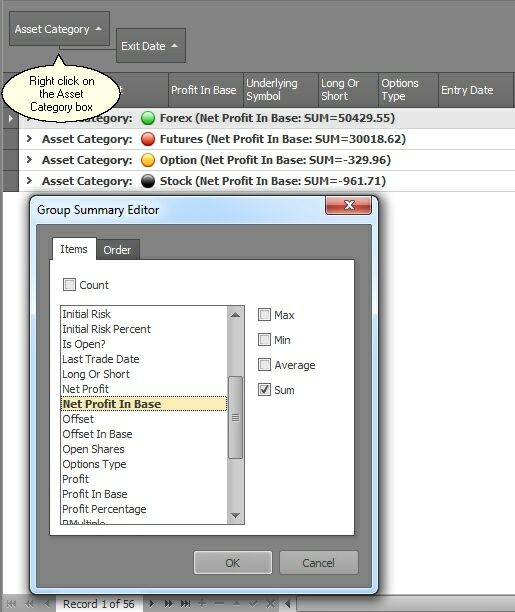
Steps:
Right click on the Asset Category group and select the Group Summary Editor menu. The Group Summary Editor window appears. Select on or more column and tick the Max, Min, Average or Sum check box and click on the Ok button.
Quick Find
The built-in Find Panel provides an easy way of searching visible columns in grid Views (card fields in card and layout Views). Displayed above the grid, the panel contains a search box and control buttons. It can be invoked by pressing the CTRL+F shortcut:
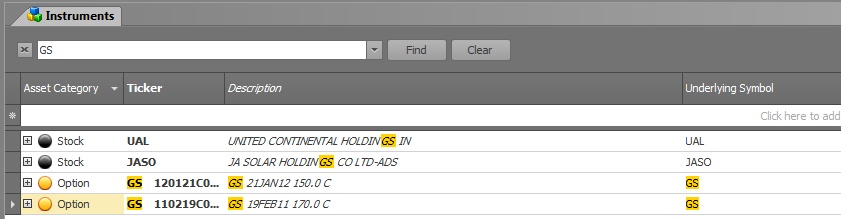
When searching, a grid control filters records displaying only those that contain the entered search string. If you clear the search string and perform the search again, the grid will display all records.
Search syntax:
In its simplest form, search criteria consist of a single word. If you want to search for a string containing a space character, specify this string in quotation marks. Without quotation marks, words separated by the space character are treated as individual conditions (using the OR logical operator by default).
You can search a specific column by preceding a search string with the column's display name plus a colon character.
ColumnDisplayCaption:SearchString
Instead of the complete name, it is possible to partially specify the display name, using the initial characters of a column's display name. A search will be performed on the first found column whose display name starts with the specified substring.
Precede a condition with "+" to select records that match this condition. Other records will be excluded from the result. The "+" specifier allows you to implement the logical AND operator.
Precede a condition with "-" to exclude records that match this condition from the result set.
Examples:
Search criteria |
Description |
GS |
Selects records that contain the GS string in any search column |
Ticker: GS |
Selects records that ticker column contains the GS string |
GS AEM |
Selects records that contain the GS or AEM string in any records |
Ticker:GS Ticker: AEM |
Selects records that ticker column contain the GS or AEM string |
"UNITED CONTINENTAL" |
Selects records that contain the "UNITED CONTINENTAL" in any search column |
Incremental Search
Grid Views support incremental searches, i.e. they locate records by typing the initial characters of the desired cell's display value. This enables end-users to locate the desired records quickly when Grid Views display a large amount of data.
To search for a record by a field value, you should first focus the column in which you want to search and then type the first character(s) of the desired value. The grid will focus on the row that contains the typed text in the focused column.
In some cases there may be several rows containing cells matching the search criteria. To continue searching backwards and forwards using the current criteria, end-users can press the CTRL+UP and CTRL+DOWN key combinations respectively.
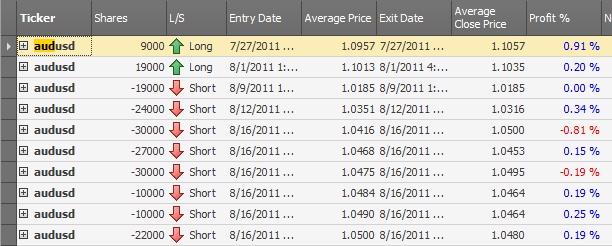
Please note if you double click on the cell value you can accidentally modify the value of it. To prevent this, please set the manual modification disabled option to true under the Look and feel settings.