Filter creation or modification can be done in the filter editor.
The buit-in Filter Editor dialog allows to build filter criteria of any complexity using the tree-like filter builder interface.
The filter editor consists of two parts. The first one is the editor itself and the bottom text box is the name of the filter.
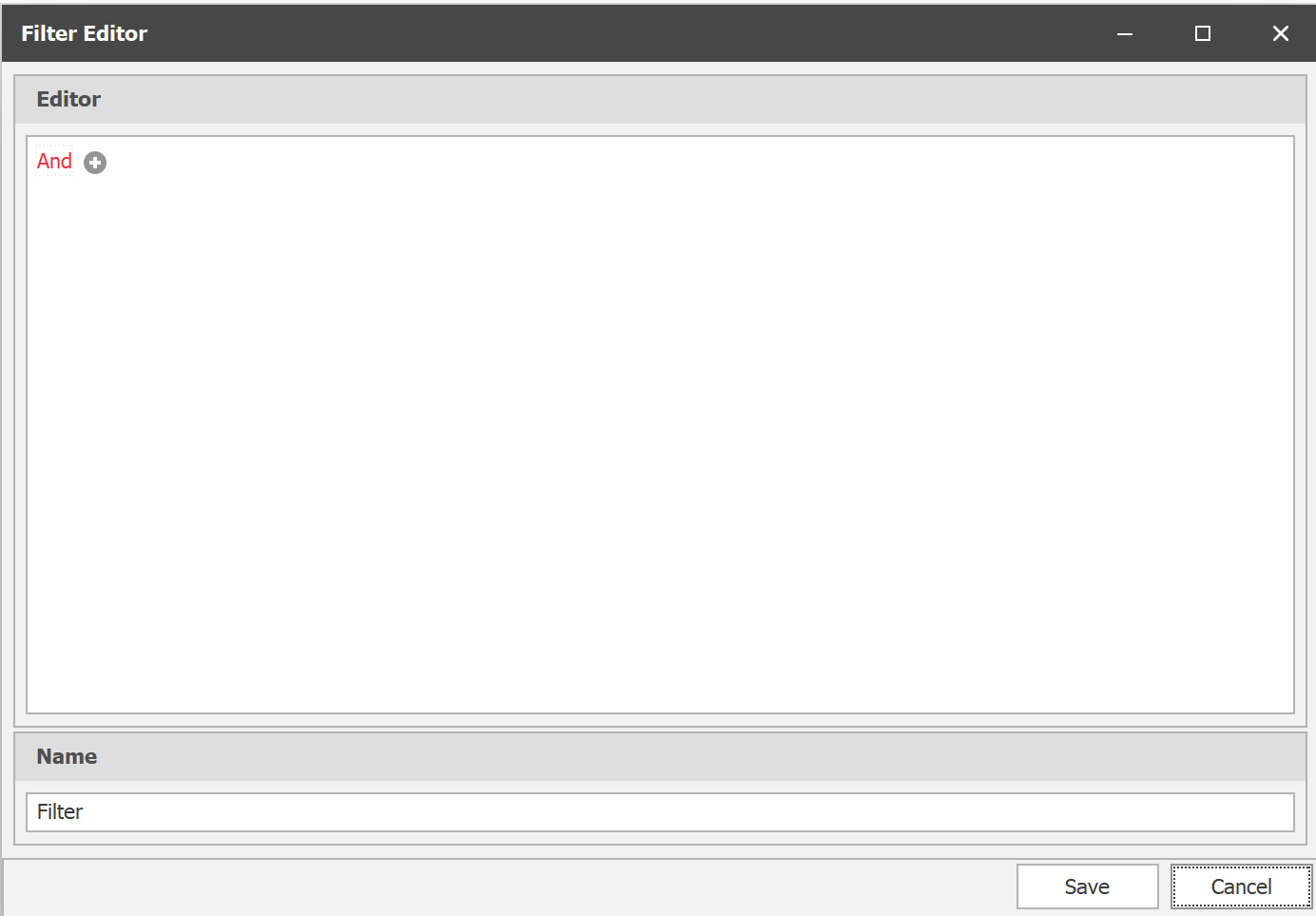
By default, the Filter Editor displays filter criteria as a tree where individual nodes represent simple filter conditions. The root node is the logical operator combining all conditions. Any filter condition consists of three parts: a column name, criteria operator and operand value.
To add a new filter condition, click the plus button next to the root node. This can also be done by clicking the logical operator and selecting Add Condition.

Select the column name from the list. For example Asset Category.
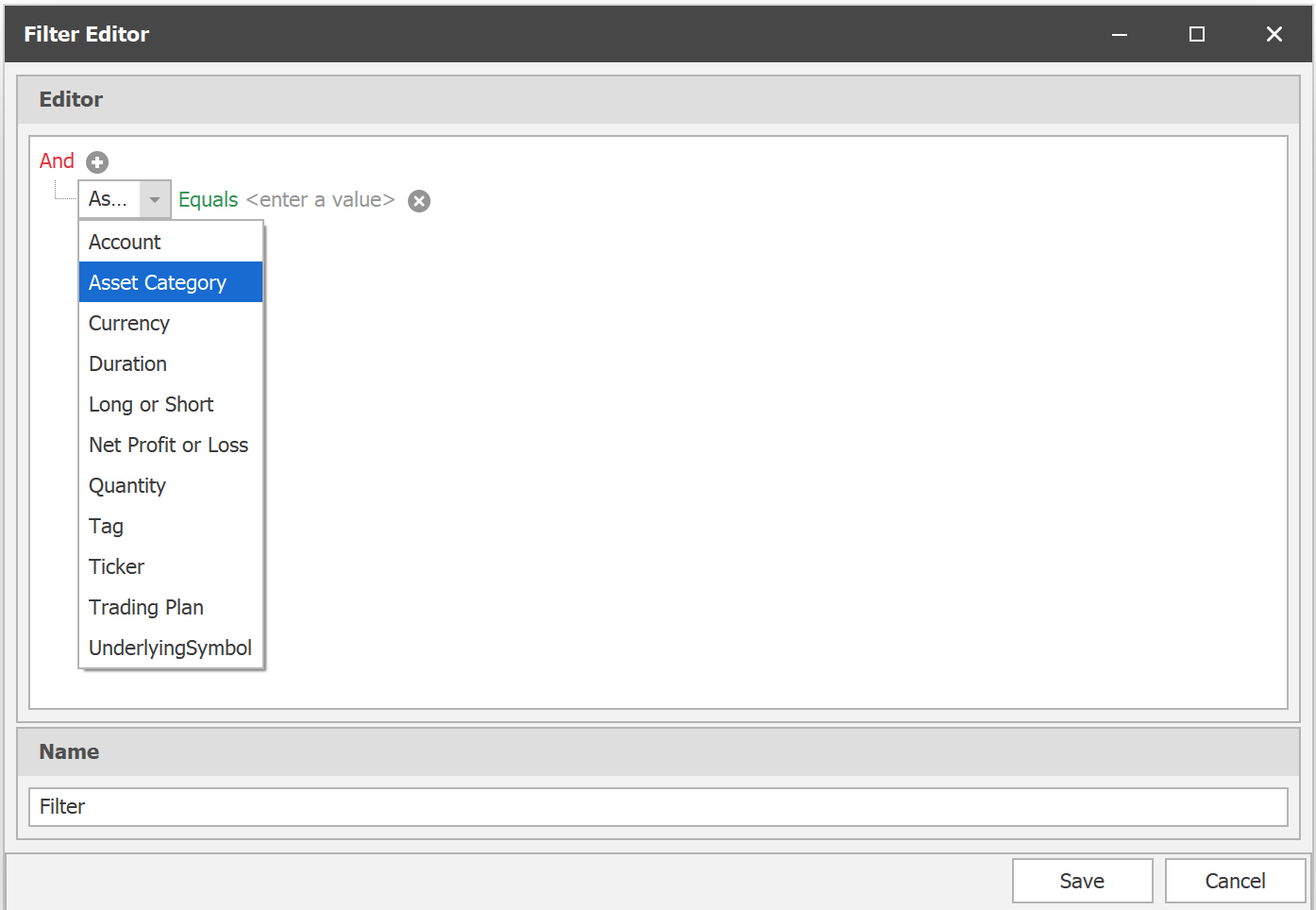
Then use the Equals and select the Stock from the drop down list.
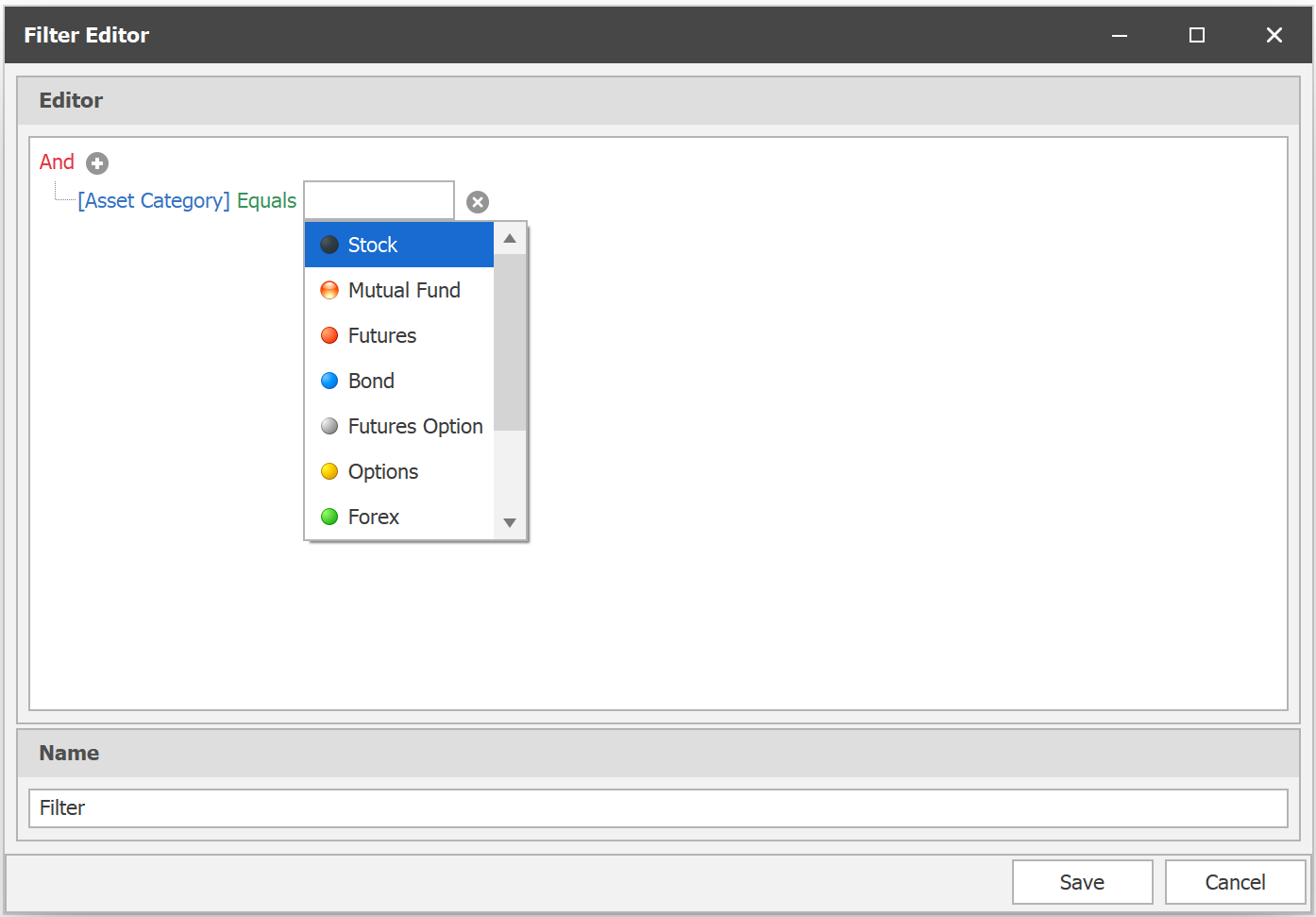
Click on the small plus sign and add another condition. Select Net Profit And Loss from the drop down list. Select Is greater than as criteria. Enter zero as value.
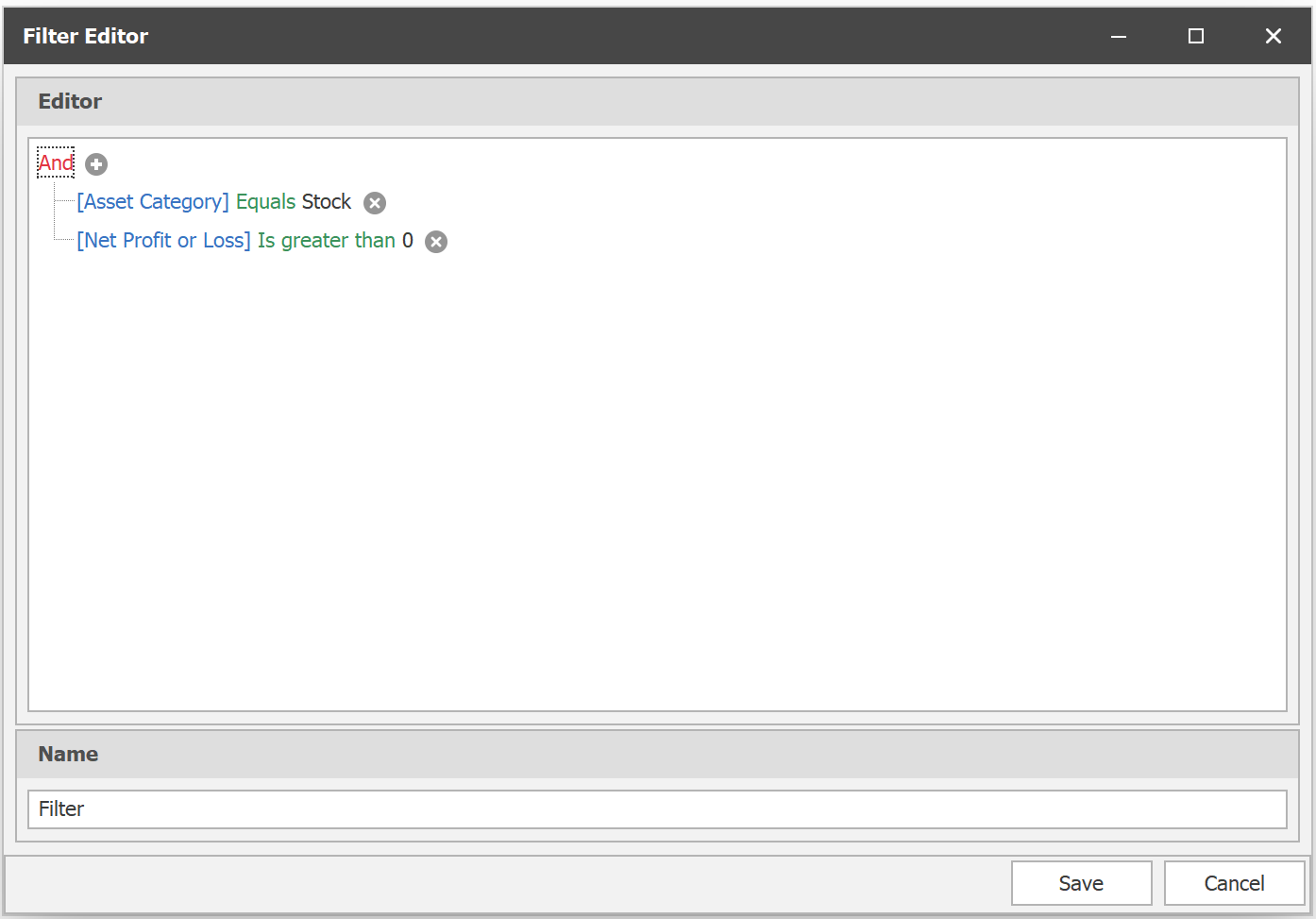
Give a name to the filter and click on the save.
The newly created filter filters for the profitable Stock positions.